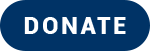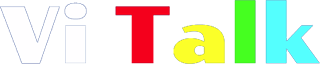My First 24 hours with Android
- Post authorBy Marie
Hello everyone,
It’s been a while and I wanted to share my recent dive into an accessibility journey I’m trying.
Most of you will know, I am totally blind and rely on mainly screen readers to navigate my way around technology. I do occasionally use a braille display and I have primarily used a mixture of braille screen input on a touch screen device and dictation.
I’ve used apple devices for almost fourteen years. I have had an iPhone since the first accessible touch screen arrived in 2009. Periodically, I have dabbled with android based Kindle fire tablets which runs a very docked version of android.
Recently, I began to wonder if android has come so far. I reinvested in a kindle tablet, [I much prefer the voices on there when reading my ebooks]. I have to say I was impressed.
The gestures that had frustrated me years ago, were now a lot easier to implement and with multi-finger gestures now available in the android operating system, tasks were much easier to complete.
So, on Tuesday I took delivery of a new Samsung Galaxy S22 phone. I have had a little play with my sister’s with talkback running and was pleasantly surprised.
I have done an unboxing video which I will post in another entry. But I wanted to share my initial thoughts of the device and my first impressions of a deep dive with accessibility for the blind in mind.
Packaging and Unboxing
I was pleased to see that Samsung, like so many other companies are trying to reduce their plastic use in packaging and reduce their carbon footprint. The box is very slim lined and came with just tape keeping the device closed. In the box you get, your phone, a USBC to USBC charging cable, a sim tool and some paperwork which I obviously cannot read. Notably, Samsung, like other companies have ditched the power brick to make the volume of their boxes smaller.
I did need to use google to install my SIM card. Having used iPhones for so long, and not finding the familiar slot either on the sides or top, I was bemused. But a little googling and I discovered it is located at the bottom left edge of the device, next to the charging port.
Sim card installed, I tried to turn the phone on. I think my head was a little confused as the volume buttons re clearly distinctive from one another and I missed the power button altogether.
I eventually got the device turned on, with a little help from seeing AI. And using the volume buttons together, on Talk back came.
Granted, I have used touch devices with a screen reader for so long, I have a good understanding of how to get around a touch screen device. Even though, I have recently set up an amazon device, it was simplified with the ability to preregister through Amazon itself before receiving the device.
How Accessible Is set UP?
Over the years, I’ve set up my own phone, family members phones, and many more in between, but I have never set up my own android device. I did know some of the gestures. I also had migrated my passwords and contacts and calendars to my google account from iCloud. The good news is, there is a plethora of options for transferring between operating systems and devices now which is good for anyone considering moving.
I took the talkback tutorial, just to check I could get through the first screens with no problem.
The screen is responsive, the speech clear. It does start up with the Samsung engine which I have now changed to google as I find that voice just a tad better.
Most of the set up process is self explanatory and with basic knowledge easy enough to do. A few pointers from my experience are in regard to the security measures. I would highly recommend you don’t set these up until your phone is up and running. You can absolutely change and add things later. The reason being, passwords being read out-loud, without headphones is off by default and all you hear is “bullet” when trying to input on the keyboard. This would land some into deep water.
I did manage to do it in the end but only through muscle memory of using a touch screen. If you have UsBC headphones, you should be okay to do this task but as you can’t set up bluetooth headphones before this stage in set up, I would leave it until the device is fully set up.
More about security later.
Finding the wifi, setting up bixby, Samsung’s own voice assistant, were all very accessible. And within no time, I was set up and ready to install some apps.
Security
I have to say, this is actually where Samsung blew my brains out. There are five options for security, two of which are biometric, [face detection and finger print]. There is also a pattern, traditional PIN number and a password option.
The fingerprint sensor is built into the screen but with only 36 hours under my belt, I can repeatedly find it reliably.
The face detection, I’ve not managed to set up independently. However, the part that blew my mind was the fact you get a security rating for each feature. Face detection is the lowest, then a fingerprint, pattern and pin are medium and the password is high.
I have enabled the pin and fingerprint and the smart lock has been also my favourite feature. Your phone doesn’t completely lock if you’re with it or you’re in a safe location. The phone does lock after four hours.
The set up of the pin, was complicated as I mentioned above but now I’ve turned on speak passwords feature, it’s absolutely fine.
Talkback walks you through how to set up both finger print and face detection. Although the latter, I have not completed and quite honestly, not sure I will.
I know, Android has a bad reputation for security but the amount of permissions you have to give is mind blowing. It does make you in sole charge of how secure you want things to be and which apps can access what on your device.
I would always encourage smart passwords or at least two factor authentication which google has on as a recommendation for accounts now.
Installing and App Accessibility
Both, google play store and the Samsung galaxy store are accessible and easy enough to use. You can ask bixby to download an app and you can specify from which app she does this. You do also have a voice search and text search options in the apps too. My only gripe is with every app, it announces “image” before each app. But a small issue in the grand scheme of life.
I’ve been pleasantly surprised on the accessibility of apps I use regularly. My banking app, my ring app, Apple Music, Gmail, messages, Facebook, etc.
Some of the tools I use as a blind person are missing in the play and Galaxy stores. But I will talk about what I have discovered in a later post regarding apps for the blind on android.
Sounds and Haptics
The voice, the feedback sounds, the haptic feedback have been amongst my favourite with talkback. Everything flows together and without you realising you are receiving useful information. Scrolling up and down has a changing pitch sound, gestures that have been completed successfully, particularly the home and back gestures give you a succinct knowledge of what you are doing.
As a side note, I love how many ringtones and alert tones you get preinstalled and I am certain you can get more from the galaxy/play stores.
Typing
As I have previously said, I have primarily used dictation and braille screen input.
Initially, I had to use the Samsung keyboard during set up. This was fine, although I would accidentally move a finger and catch a different letter. I would put this down to unfamiliarity more than anything else.
Once I had the phone working, I set up braille screen input and I have found it so much more accurate than I have on iOS.
Dictation, so far, has been flawless and I look forward to using that more frequently.
Switching keyboards is easy enough and you can select which is your default which is a great level of personalisation.
Photos
The only real, workable drawback I have found so far, minus the access to seeing ai and Soundscape by Microsoft, is the lack of descriptions by talkback of photos both within the gallery, [camera roll] and the google photos app.
I did email google disability yesterday morning, and. Was amazed to receive a detailed response of how to get image descriptions on a photo through a variety of methods. I also was asked if I’d like them to feedback to the relevant teams to maybe implement something at system level, which I will take them up on.
The camera app does help you find faces but again, no descriptive content as yet. This is probably the biggest and possibly deal breaker for me. I take a lot of photos and videos and although I’m still going to have my iPad, I’m not sure how workable this is going to be.
Summary
Overall, I am impressed with how far android has come in the past eight years. There are still a few things I need to try and I’m looking forward to really testing this phone out.
I still need to use the phone as a phone as my number is still waiting to be transferred.
I do like the assistants available, the ability to install apps that you would never dream of on iOS, and some of the gestures are much easier to use on android.
Will I be giving up my iPhone completely? I’m not one hundred percent sure yet. But I think it’s fantastic we have options open to us as a blind community to make both financial and personal choices.