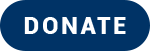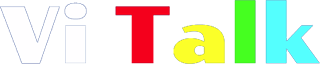Security is something we are becoming more aware of in this modern and sometimes unsavoury world.
Locking a door and windows seems so simple but how do we lock up our online personal details? It can be very daunting and confusing so let’s try and make this as simple as possible.
In this blog, I will give some tips and hopefully help you understand the need and how to use strong passwords on both google and Apple password managers.
General Advice
First rule of thumb, and I know it sounds so obvious but even the most savviest of technologically aware people have been fooled by very clever scammers.
Please, never click a link in an email or message unless you are one hundred percent sure of the source. Most banks tell users, they will never include a link for you to click on in your email inbox. If you are unsure, go to the website where the email/message claims to be from and log into your account. If any action needs to be taken, it will prompt you there.
A very easy way to know if the email is coming from a genuine source is to look at the address from where it has come from. If there are lots of symbols and numbers and they are claiming to be from your phone company or a shopping outlet you use, that’s usually a good way to distinguish between real or fake.
Here are some examples of a potentially fake email address and a real one. I’ve invented these for demonstration purposes only. They may or may not be real so please do not email them.
Fake email Address: Vacuums_218.ltd@bills.universal.com
Real email address: Sales@universalvacuums.com
You would only notice the difference if you tapped on the from box within your email client to view the address. Often, these scammers will make it look like it is from the genuine company by utilising the name of the email, so in this case, Universal vacuums. You would see in your email list, email from: Universal Vacuums and both would appear to be from the genuine company but only when you delve into the actual address do things become clearer.
Similarly, if you are expecting a delivery from somewhere, and you get a text and haven’t given either the seller or the delivery company your mobile number, do not click on that and never believe if a delivery company wants to charge you at point of contact. Delivery fees are always calculated at check out online. Again, if unsure, reach out by the contact forms on the customer website to double check if you are not certain. Avoid clicking the link in a text, and as in the emails, the address rule still applies here.
PassWords
For so many of us, remembering a lot of passwords is practically impossible. So many of us find a password we can remember and stick to it. However, it only takes one security leak for a password to become compromised and if you use the same password for Good reads, where no financial information is linked, as you do for your bank or shopping website, you could make the scammers dreams come true.
Both Apple and Google platforms, iOS and Android, have the ability to create strong and complicated passwords that the operating system both encrypts, [hides it from view], and remembers it for you. Your iCloud or google passwords are locked behind either your google account log in, or your apple security features. For example, if when creating a new account, safari prompts you to create a strong password, and you accept the strong password, your iCloud Keychain, [name of the secure vault where all your sensitive data is stored], will save it and lock it tight behind either your pin code or your biometric credentials, [Face ID or fingerprint]
I know some people do not like securing devices with a pin code, but honestly, this is like leaving your front door unlocked on a high crime rate street with all your worldly goods accessible to anyone.
Both Google and Apple also offer an overview of how secure your passwords are and if they have been exposed in a data leak. In both cases, you are able to change the password to a suggested one by the respective operating systems.
To manage your passwords on iOS go to—settings on your iOS device, [iPhone or iPad]
Passwords [below wallet and Apple Pay as of iOS 15.6. Your device will prompt you for your passcode/faceID/fingerprint to securely unlock your passwords.
Security Recommendations [It will tell you how many risks you have stored in your iCloud Keychain. Please also bear in mind you have to allow your passwords to save in the iCloud Keychain in order for this feature to monitor your passwords]
Whilst over on the android platform, I handled all of my password management through my google account. I did find using chrome worked best for this, particularly on a Mac.
To manage passwords and see security leaks, head to:
Chrome/browser of choice and type in
http://www.passwords.google.com
Log in with your google account which you will need to set up an android phone anyway. It is best to use the same account for both your phone and password manager.
Under the heading Password Check up, there is a clickable control to go to password check up. This will show the accounts affected and give you the option to change your password to a more secure, suggested one.
I do hope some of the information here has been useful and please share with family and friends. The more people are aware, the less chance scammers have to exploit people from their money or privacy.