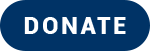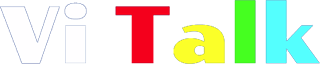Facebook Security Part 1 by Marie
Hello all,
Security is a huge part of all of our lives nowadays. Being protected online is as important as walking the streets. It’s a sad reality, but one that is necessary to be aware of.
In this series of posts, I will try to help you become aware of the features, Facebook, in particular have available to allow your online data to be as protected as possible.
Somebody once said, the only way to be 100 percent safe online is not to be online at all. This is not to intimidate anyone, just be aware that no matter how secure your accounts/passwords/security questions are, there will always be some clever, nasty individual who is learned enough to target individuals for a variety of reasons. But lets not make it easy for them. Please note, I will refer to some gestures and work on he assumption that people reading this know how to use voiceOver on an iPhone, or talk back on android.
Initial Check List for personal security
The most important first things to consider if you have a Facebook account already are the following:
- 1. Is your password secure? By this, I mean is it hard to predict? Has a mixture of numbers, letters of both upper and lower case and maybe some symbols? If you have read my post on security, Getting secureyou will know some great methods to ensure your Facebook password is both secure and remembered by your operating systems.
- 2. Do you have a current email and telephone number so Facebook can help you reset or verify your account? If not, or you are unsure, I will talk you through how to update your contact details, ensure they are private to you, later in this post.
- 3. Have you got 2 step verification turned on? This is a way Facebook can verify the person logging into your account is you. They can either send you a text or an email with a code you need to put in your attempt to log in page and it will allow you to remember this device. You can also review your granted permissions on this. Again, I will walk you through these steps later in this post.
If you have answered yes to all of the three questions above, feel free to jump ahead to Profile security.
To check your profile security, as described in the above questions I will talk you through this on the app for iPhone. The concept will be the same within the android app, also on the web, although you may have to search for the specifics within a web page search with your screen reader.
1. Check your Contact details are up to date
- Tap the more tab on the far right at the bottom of your screen when the app is open.
- Tap on settings and privacy
- Tap on settings
- Tap on personal information. Here you can edit your name, contact details. I have changed my email and phone number to only be seen by me just as an extra precaution in case anyone tries to profile clone my account.
- I have also turned off automatic syncing of contacts to.
2. check for two step verification and app permissions,
- Go to the more tab, tap settings and privacy.
- Tap on settings
- Tap security and log in and app permissions. [Note here, you can do a recommended tour of security which if you have not done previously, feel free to go through that.]
- This section tells you where you are logged in, on what devices. If you see any you are not sure of, or have no longer access to, I would recommend removing them.
On this same section, you can change your password if it is not secure enough and see if your two step verification is active.
So many people wonder about two step verification. Should I activate it? Isn’t it just a pain? The answer, no, please enable it. It gives your account a Yale lock on top of its regular key to add an additional layer of protection for you and your data.
It’s an encrypted code, sent to your phone or email so you can log in safely to your Facebook account. It’s a one time code so you don’t need to save or remember it. You can also verify through a notification sent if you have more than one device logged into Facebook. This negates the need to type a code but remember to only have as many devices logged in as you need on your personal devices. Avoid saving your log in information on shared or public computers/devices.
If two step verification is on, you are protected but if not… enable it and it will send you a code to your registered phone number or email address. Put the code into the text field and hit continue and you are extra protected.
Profile security
What is displayed on your profile is important as profile cloners use this information to copy your profile and set up an account in your name. If duplicate accounts are detected either by algorithms, ]computer analysis to determine certain patterns] or by someone reporting the duplicate to Facebook, can lead to suspension of your account. As with your password, lets not make it easier for these individuals.
There is certain information, like your profile picture and cover picture that have to be public. However, there are a lot of elements of your profile that can only be viewed by who you choose. This includes your birthday, your about information, etc. You can update this individually in the profile section, or
- Go to settings and privacy
- Settings
- Profile settings, [insert your name]
- Manage your profile. Here you can edit your privacy of your sections of profile viewable and to who you want to view what.
- Posting Control, who can send friend requests, etc. As a rule of thumb, I only have people who have friends in common who can send me friend requests. This often works fine but overall, protects people from unwanted requests.
Posting Security
I cannot begin to tell you how many people I see with their posts set automatically to public. Of course, there are times we want a post to be public for all to share, but I would sincerely recommend you set posts to friends by default and then change the privacy on those posts you want public after you have posted. This means, your default setting will never change an only the posts you have set to public will exist as such.
When you create a new status, there is a button that will either say, public, friends, friends of friends, or only me, depending on your setting. If it says public, and you would like to change it, tap on the public control, and select friends or you can also customise who sees your post. Once you have posted that status, it will remember your setting.
To change a post to public, either tap on the post, and go to the more button, edit privacy and change to desired setting and hit done then save post.
Alternatively, using the rotor, whilst the post is highlighted, swipe down with one finger, [actions usually is automatically selected by default, if not, spin the rotor until you hear actions], swipe down with one finger until you hear more, then double tap and choose edit privacy, and follow steps from above.
There is a lot to security, and I hope this little bit helps. If you reached the end of this post, congratulations. I will cover more security topics in following blogs, so see you next time.